UberEats allows us to change our registered phone number in App. If we want to replace our phone number by another one in UberEats by any reason then you can easily change it by following some simple steps.
Steps to change your phone number in UberEats
We can register to UberEats by using our phone number but due to some issues if we don’t have access to that registered number then we can add a new phone number in Uber Eats to regain the access of our account. You just have to follow some steps to add your new number in Uber Eats these are:
Change your phone number – For Android users
1. Launch Uber Eats-Open UberEats app in your Android phone and if you don’t have then you can download it from Play store. Sign in/register to account-Log in to your account by using your phone number and password created earlier at the time of registration.
2. Open your profile – Open your profile by tapping on the profile icon situated in the bottom right corner of the screen with white colour icon.
3. Tap on Settings- Tap on settings icon, It is below in menu.
4. Edit Account: Select edit account option that appears just below of your name or profile image.
5. Edit phone number: Go to phone number field and tap on that, Phone number field will be become editable.
6. Change your number- Scroll down and tap on your phone number so that you can edit it, replace your old number with the updated one and tap on save.
7. Recheck Number: Confirm your number twice to avoide any mistake and then finally tap on save button.
8. Enter OTP- After tapping on save, a four-digit OTP will come on your updated phone number enter that OTP in the space and after verification your phone number will be successfully updated in UberEats.
9. Check OTP: Check your message in your phone for OTP message and remember it to enter in Uber app.
10. Successfully Number changed: Enter your four digit OTP here and tap on “Next” button. Now your phone number has been successfully changed.
Change your phone number – For iPhone users
1. Launch UberEats-Download UberEats from Appstore, install it and open it in your iPhone.
2. Log in/register- Login to your account with your password and phone number that you have registered earlier and if you are using it for first time then register to the application.
3. Go to your profile- Tap on profile icon situated in the bottom right corner to open settings.
4. Open Settings- Tap on the settings icon and then select edit account option in settings.
5. Enter new number- scroll down after opening profile then tap on your phone number and replace it with new one.
5. Enter OTP- After tapping on save an OTP will be generated on your updated phone number fill it in the empty space and just after few seconds your new phone number will be updated in your UberEats account.
By following these simple steps you can change your phone number in UberEats account.
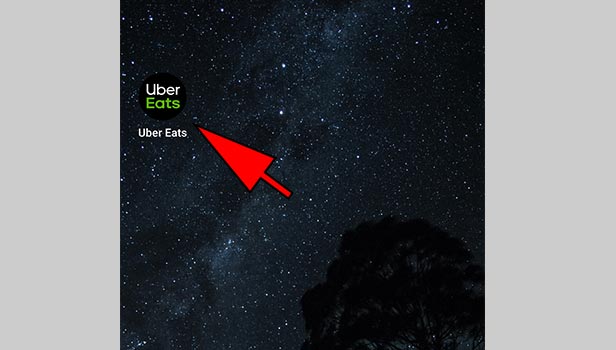
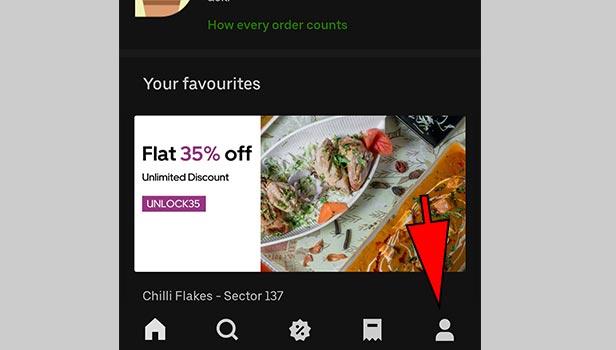
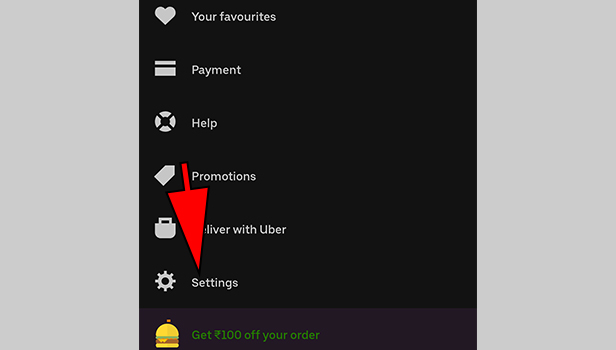
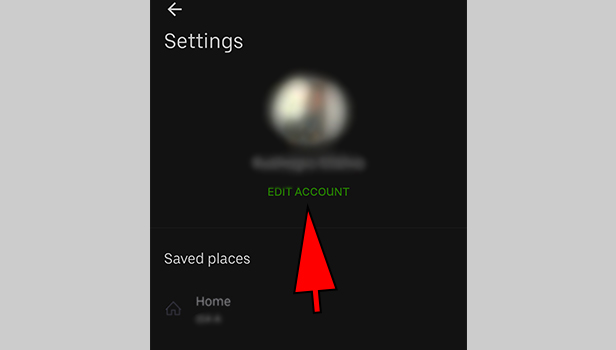
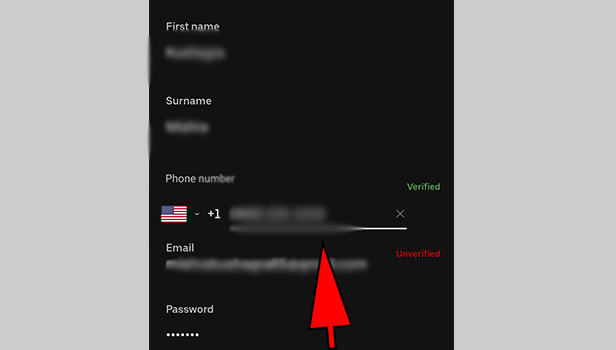
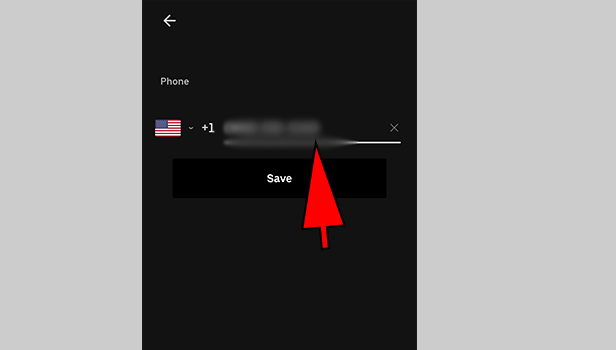
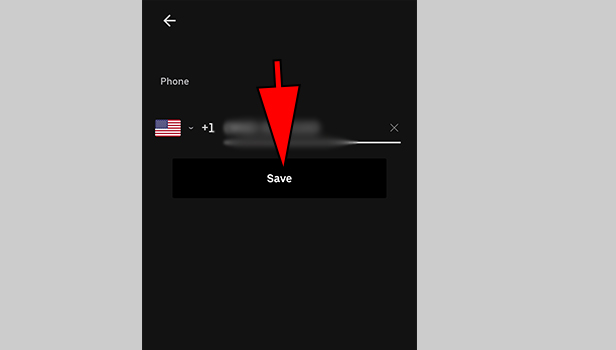
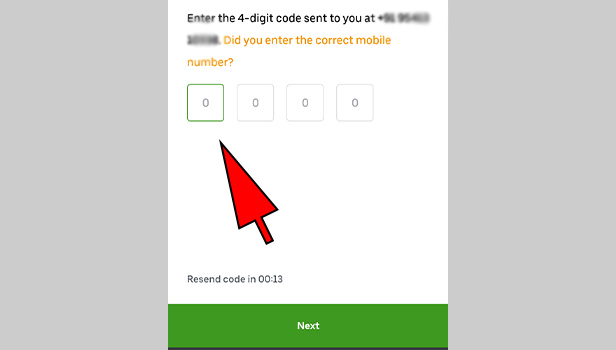
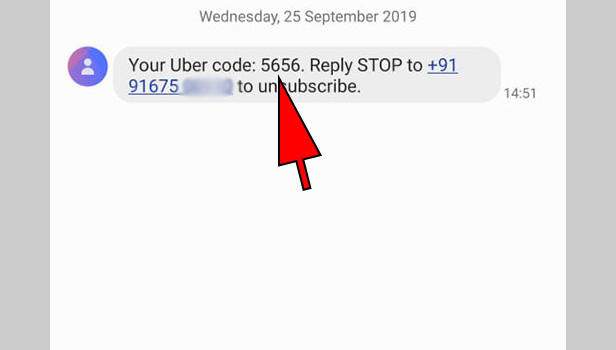
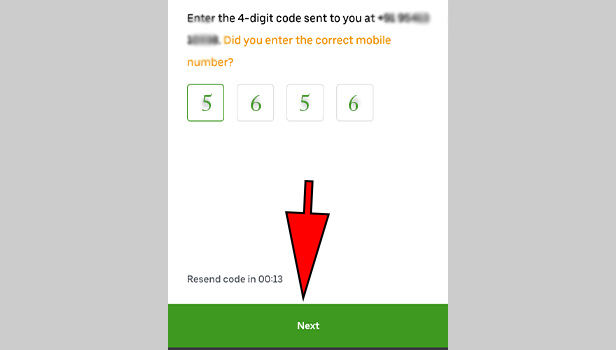
Cole Nisenfeld says
how can I add my phone number!!
Nathan Wilkinson says
not getting text messages from the app verification part. so unable to get into account.
Nam says
I created an account using an email. I can’t add phone number either.