Uber ensures that all it’s drivers fit the requirements to be an Uber driver. This is to provide good quality service to customers. However they can not control all driver activities at t micro level. This leads to certain problems related to the drivers.
- One such problem may be the situation where a driver overcharges for a ride.
- In such a case, he may ask you to pay more than the amount shown by the app.
- If you have experienced such a problem, we have the solution for you today.
- Follow the steps to file complaint against an Uber driver for overcharge.
Steps to file complaint against Uber driver for overcharge
1. Launch the Uber application: The first step to file a complaint is to launch the Uber application. Locate the trademark Uber icon from your phone’s app drawer as shown by the arrow. Tap on the icon to open the App. The home screen of the app will open.
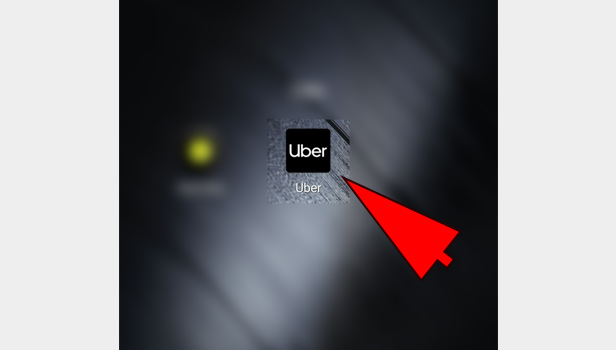
2. Tap on the Three-line Menu icon: Tapping on the Uber icon will open the application to the default home-screen as shown in the picture below. Locate the three-dot icon in the top left corner of the screen. This icon represents the Menu of Uber. Tap on the icon once to access the Menu of Uber. You will get a drop-down list of the different options.
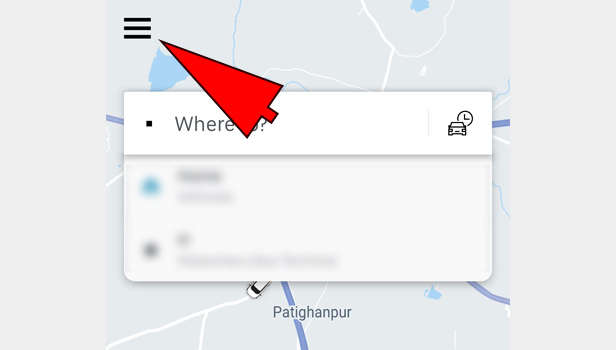
3. Select the “Your Trips” option: As a result of tapping on the Menu option, you will get a
One of the options will be titled “Your trips as shown in the picture below. This option represents all the trips you booked on your account. Tap on the option once as shown in the picture.
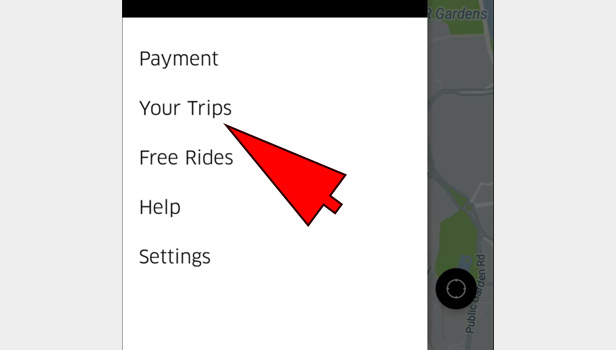
4. Tap on the trip for which you were overcharged: Once you select the “My trips” option, you will be given the list of all the trips as shown below. From the list, find the trip for which you were overcharged. Tap on the trip to open it. As a result, all the trip’s details will be displayed.
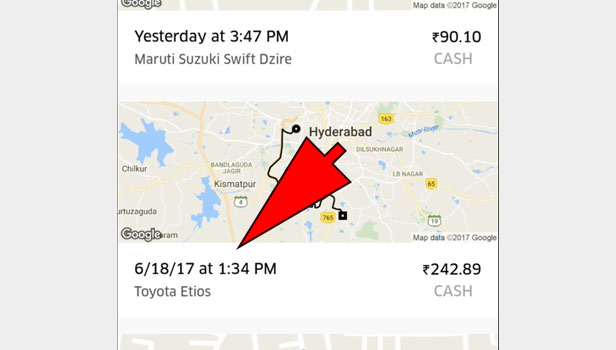
5. Select the Help option: As a result of tapping on the ride, all the details will be displayed as shown in the picture. You will also find the option titled Help as shown by the arrow. This option provides you with any help you need with regards to your ride. Tap on it once to avail the help options provided by Uber.
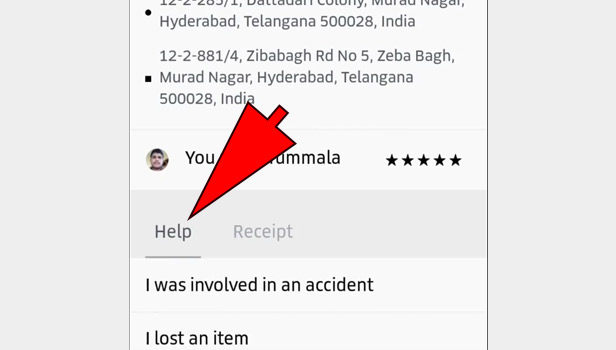
6. Choose the “I would like a refund” option: Once you tap on the help option, you will get a list of options as shown in the picture. These represent the different options provided to help customers. Tap on the “I would like a refund” option as shown in the picture. This option will enable you to get a refund.
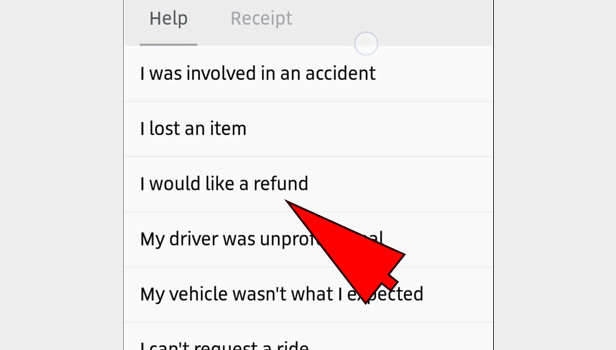
7. Select your Reason for
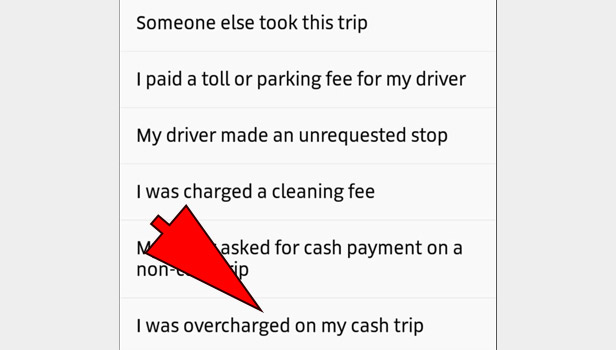
8. Enter the Cash you were expected to pay: After you select the option of “I was overcharged” for my trip, you will be redirected to the screen shown below. Enter the amount which you had to pay according to the app. Tap on the space provided shown by the arrow. Enter the amount that the app had initially calculated.
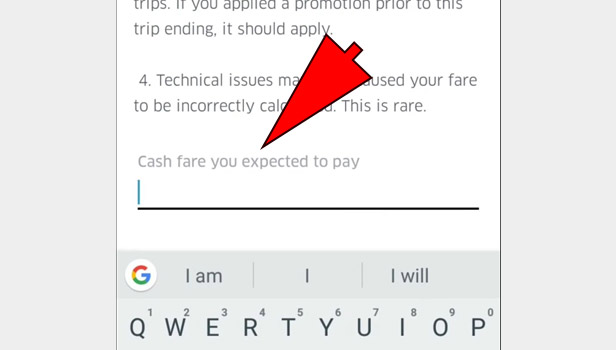
9. Enter the amount you paid: Once you enter the amount you were expected to pay you can then enter the actual amount you paid. Tap on the space provided as shown by the arrow mark. Enter the amount you paid to the driver.
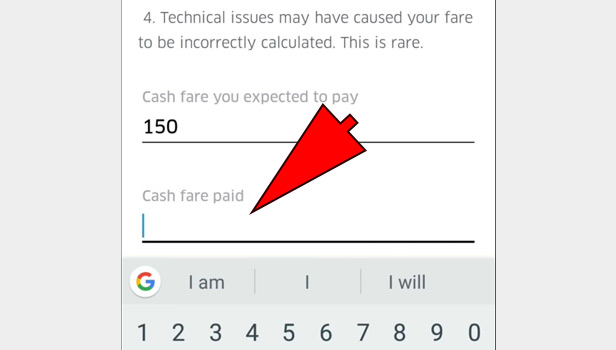
10. Share any additional details if needed: Once you enter the fare you paid, you can then enter any additional details regarding the incident. If there is a particular detail which you want to complain about, you can enter it here. Tap on the space provided and enter the details.
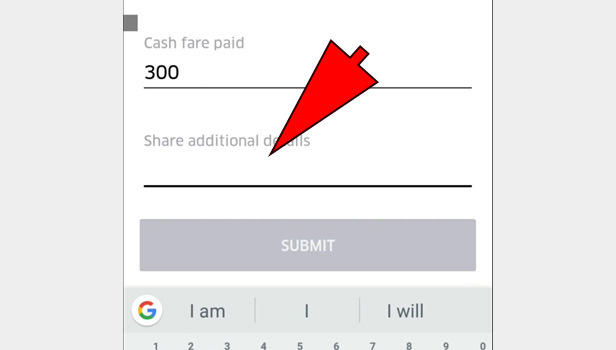
11. Submit your complaint: Once you have followed all the steps explained above you can then submit your complaint. Submitting your complaint will send the details of your complaint to Uber. To submit your complaint you have to tap on the submit button shown at the bottom of the screen once.
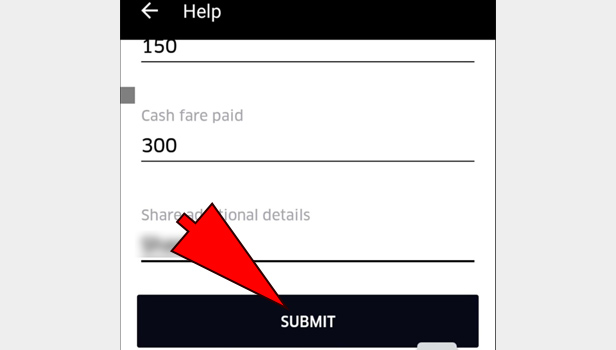
Therefore in this way any user can File complaint against an Uber driver for Overcharge. The procedure is fairly easy and simple to follow. Once you follow the steps you will be contacted by Uber and your refund will be processed. Thus it is an important option that Uber provides. This is because users have to have the option to contact Uber in case of such situations.
Brent White says
Your customer service is horrible when it comes to contacting Uber!!
I had a ride cancellation fee charged on Tuesday, December 31, approx 7:15am. The location was Orlando, Florida, I requested a refund on the ap. I suppose it was granted but will be only applied to future credit.
You need to understand that the reason for the cancellation was that the car was ordered with a car seat. The driver and car arrived and there was not car seat. The driver was rude acting like it was my fault. There was obviously something in your system that didn’t work. I do not want credit. I will NOT use Uber again. There are other options.
steve Olea says
It the worst I haven’t been paid for eleven days..I filed complaint Uber retaliation they suspended my account
Kelly Gallagher says
Uber you suck. My driver just cancelled after I waited for 15 minutes and I will now miss my doctor appointment that I have been waiting for. I have his number but you have no where to report anything.
Colleen tribout says
This is ridiculous. You act like its an easy process. I have been completely ignored for what an Uber Driver did to me last night. He cancelled the ride with me in the car and stole my property. Im going to be forced to call the police and report the theft. Uber has done nothing to resolve this issue. All I get are automated responses after filing multiple complaints.
Marie B alexis says
On 2/14/20, I used the uber car service twice for $35.63 & $7.78. To my surprise, I was charged an extra fee of $47.32. Please refund me the amount.
Charles A Brashears II says
I just had 2.25 am pick me up drove like a scolded ape thru my subdivision, when i told her to slow down she came to an immediate stop ,said she had more important stops to make, said without a breath she was calling the law and made me walk 1/2 mile to my house. Always was treated nice be fore but this was a crazy CUNT I will not pay a cent nor will ever use uber again!!!!!!
Chuck
roxanne love says
It is extremely difficult to get a hold of you for an answer. My child who took a ride home from his High School after practice ( a total of 3.8 miles ) was charged $28. He has ridden Uber in the past for the same reason and was charged $10. This is absolute highway robbery. We spend less going to the movies for a family of 3. While trying to access your app he found a $10 price but the app wouldn’t allow him to access this, almost giving him no option but to take the $28 ride or be stuck at school. I would like to have the difference we had to pay refunded back to my account. Roxanne
Andrew Vincent Zaballero says
Uber Driver who was picking up someone at Madison Park Apartments was Illegally parking in a Guest Resident Parking without a Parking Permit.
I needed to park there because I have a parking permit to park there and he was threatening me and didn’t want to move. Then he took my picture and he took my license plate number of my vehicle.
It was around 1:30pm on May 23, 2021
Julie L Allen says
Today, I was supposed to go to a set appointment, I setup the appointment with UBER, when the driver showed up, he refused to give me a ride, because I have a service dog that’s white, and he said his interior was black. I informed him, that is against the law, to discriminate against me, he said he doesn’t care, and left me standing at the end of my driveway.. I am considering telling my attorney, and letting him deal with this ignorance.
Sandy Landers says
I attempted to schedule a ride in advance for Sunday 10/17. I received NO confirmation that I had in fact successfully scheduled so I made other plans. I have been charged $38 for that non trip.
I am requesting a refund to my credit card.
Lamont M Fulton says
Me and my wife were in NYC over the weekend visiting our daughter ,who lives in Brooklyn. Since we did not know how to maneuver the subway system we opted to take Uber (strongly recommended by our daughter who has an Uber account). So, our daughter arranged for us to be picked up by Uber from the hotel. Upon notification that the Uber driver had arrived, we quickly left our hotel room to embark on our journey. Once out side in front of the hotel (we were downstairs and in front of the hotel in less that two minute) we began to peer for the automobile as described (license plate, etc.). After about 5 minute walking back and forth , we spied a gentlemen sitting in a vehicle across the street. This man clearly saw us scurrying around looking at the license plates of cars for our Uber driver.
#1 why can’t drivers use commonsense and alert potential passengers of their presences? Must it be a hide and seek game?
# 2 Our Daughter was charged a late fee; Is this some sort of racket that drivers use to get paid extra?
Dr Kurt Schlemmer says
have been using Uber for a number of years with over 200 trips. I am also a healthcare provider and have recently been using them a lot as I have moved to a new city. I have now received a second email from Uber giving feedback that I was not wearing a mask in the car. I have NEVER not worn a mask, I live in a mask for pity sake I am in the hospital all the time and it is law here to wear one. When the first mail came through I thought ok, maybe the driver was mistaken, it was dark and I sometimes wear a black mask but when a second warning email arrives with NO ABILITY TO RESPOND NOR ANY SPECIFICS ABOUT THE TRIP OR DRIVER this really starts to seem like extortion. I gave one driver a poor rating because he drove like a bat out of hell upset that he had to drive us all the way from Dubai to Abu Dhabi but for the rest of it have been quite civil about the small things until now. I cannot understand how there is no way to contact the company other than pre-determined menus?
I insist on an apology as well as the name of the drivers that have untruthfully reported this so that I will never use them again
jay says
i dont know how its even possible to get in touch with Uber! I found 3 charges on my cc by UBER and i didnt even use Uber at all?!!!
this insane! cant get in touch with any support!!
Leslie Maggard says
I am a shuttle driver for Bush Intercontinental Airport. I was entering terminal C on February 14, 2022 at 7:30 pm and this Uber Driver, male, license plate # PNW4191, TX plates, silver Honda Accord.
He was completely out of control, driving wreck less, weaving in and around shuttles.
Whe he finally stopped and I caught up to him I got out of my shuttle and told him I was reporting him to the police and that he was completely incompetent and unsafe. His driving was unacceptable. Upset me how he didn’t care just yelled something at me. I hope Uber sees this since they cover for their bad drivers by forcing you to set up an account just lodge a complaint. What a joke. No matter I will be contacting the airport headquarters and lodging a complaint. They can strip him of his badge so that he cannot drive in the airport.🙂
Jon Schofield says
I scheduled a ride two hours before I needed to be picked up. My driver never showed up and, when I tried to reach him on the telephone provided to me, I received a message advising that it wasn’t a working number. I called Lyft and they picked me up within five minutes. I received a text message from Uber TWO HOURS AFTER MY SCHEDULED PICKUP TIME advising my trip was cancelled. HORRIBLE service!!!