Are you looking for an answer on how to call an UberEats driver after ordering? UberEats has gained worldwide popularity in recent years. It is
But there are many situations where you order your dish but want to give the driver additional details. You can do this by contacting the UberEats driver after ordering. Follow the steps explained in the article to know how you can call an UberEats driver after ordering.
Steps to Call UberEats driver after ordering
1. Launch the UberEats
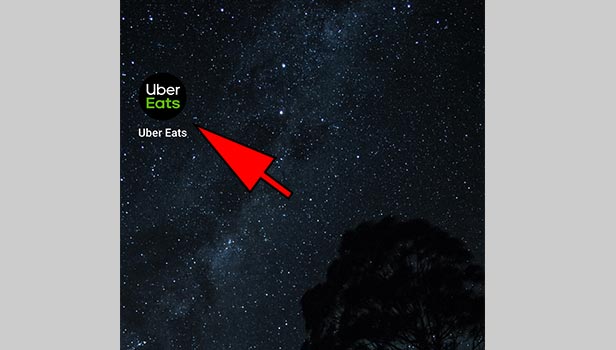
2. Select the restaurant of your
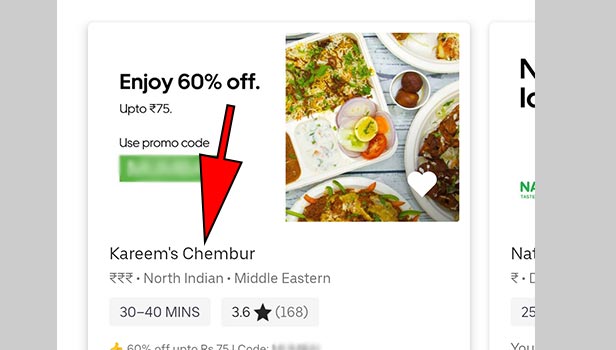
3. Choose the dish you want to order: Once you have selected the restaurant you will get the menu available to you. Scroll through the list of dishes until you find the dish you want to order. Alternatively, you can even use the search option to search for the dish. After you have found the dish you want to order, Tap on the dish you want to order to select it.
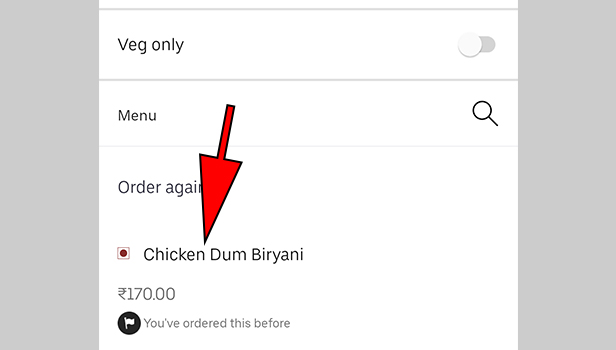
4. Specify the additional details of your
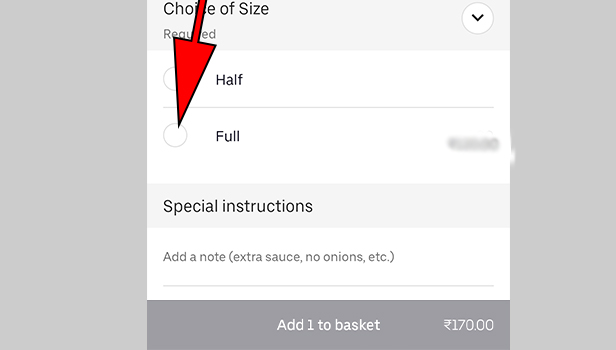
5. Add the dish to your
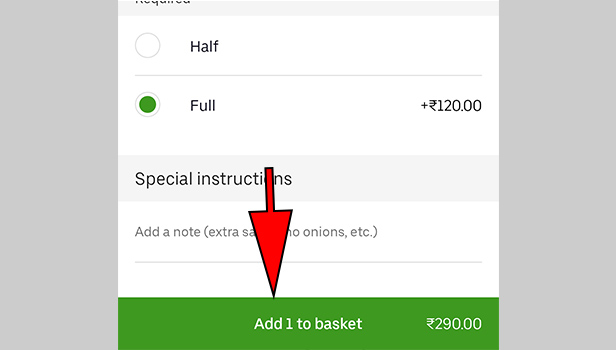
6. Place your
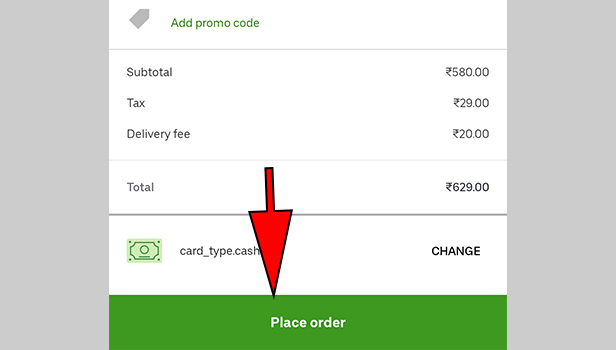
7. Hit the contact option: After you have placed your order, you will get the screen shown below. This is overview of your order. You will see different details regarding the progress of your order. In order to contact the driver, you need to tap on the contact option as shown by the arrow mark below.
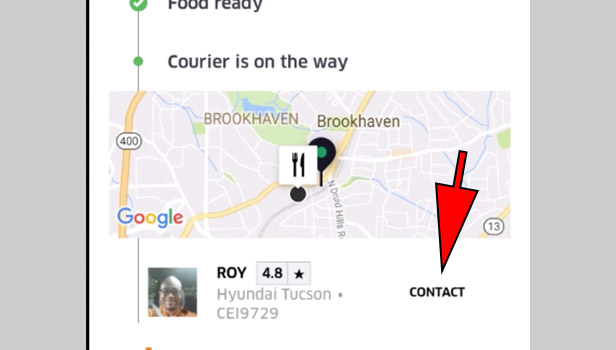
8. Call the number: Tapping on the contact option will automatically launch the phone application on your phone. The number registered by the driver will be copied onto the dialer. Tap on the SIM of your choice and call the driver. In this
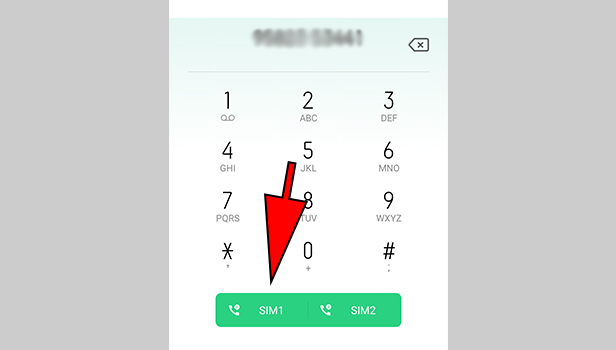
Therefore for anyone who wants to contact the UberEats driver after ordering, can follow the steps explained in the article. This option is available to all users of the application. The procedure is extremely simple as well as easy to follow.