Uber cab booking service allows users to pay using different modes of transaction. Users can either pay by cash, use their debit cards, credit cards or even use Uber credits. The mode of payment most suitable for you is the best way to carry out your transaction.
If a user wants to use a credit card, he or she has to enter the details of the respective card and save it. However, When a user changes his or her credit card, the old data needs to be changed. Thus today we will see how you can change a credit card in Uber.
Steps to change credit card in Uber
1. Launch the Uber application: The first and foremost step to change your credit card in Uber is to launch the application on your phone. This means to open the application from your phone’s application drawer. Locate the default Uber application icon as shown in the picture. Tap on it once and the application will launch on your device.
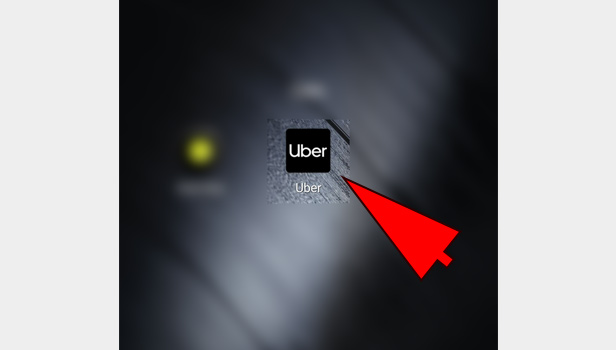
2. Go to the Menu: Uber will open the application to the Home-screen by default. You will find the different options available to you on the home-screen. You need to locate and tap on the Menu Icon. The menu icon is a 3 parallel line icon located at the top left of the screen. Tap on this once to access the Uber Menu.
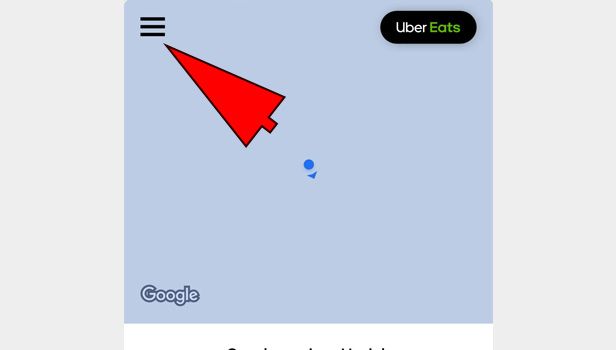
3. Open the Payment Section: Once you tap on the Menu icon, you will get the drop down menu as shown in the picture below. There will be different sections enlisted in the Menu. You need to locate the Payment section and tap on this once. It will redirect you to the Payment section of Uber where you can make required changes regarding the payment of your account.
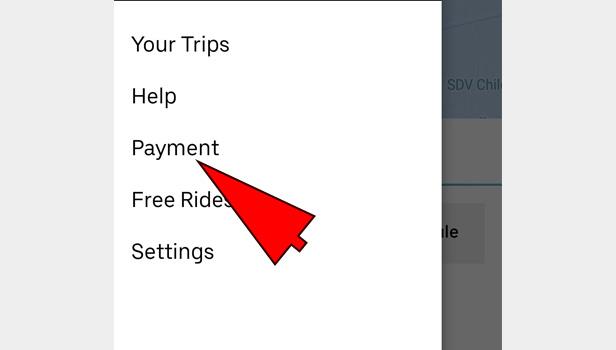
4. Select the Credit card you want to change: The payment section will open as shown in the picture once you open it. There will be numerous subsections in the Payment section. You need to scroll to the subsection titled Payment Methods. In this subsection will find the different modes of payments saved by you on the app. It may either be
- Paytm
- Cash
- Debit cards
Or any others. You need to select the Credit card you want to change from the list of Payment Methods. Tap on the credit card once to select it.
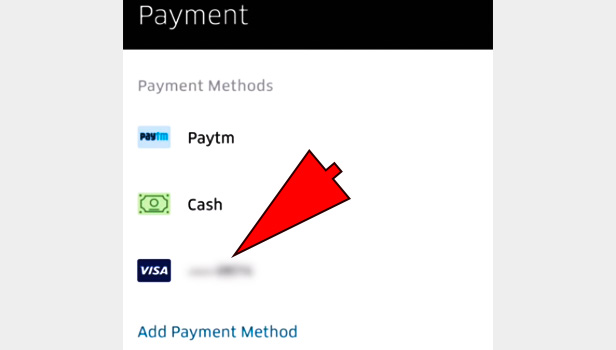
5. Avail the options: Once you select the credit card you want to delete it will open as shown in the picture below. You will get the details regarding the card number and the other information related to the credit card. Since this is the credit card which you want to change, you need to delete it. In order to be able to do this, tap on the options icon located at the
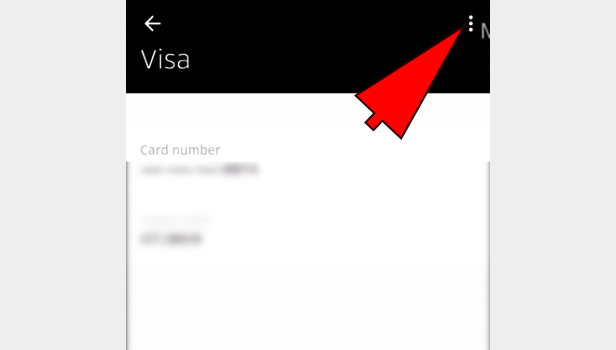
6. Delete the Payment Method: Tapping on the options icon will give you the
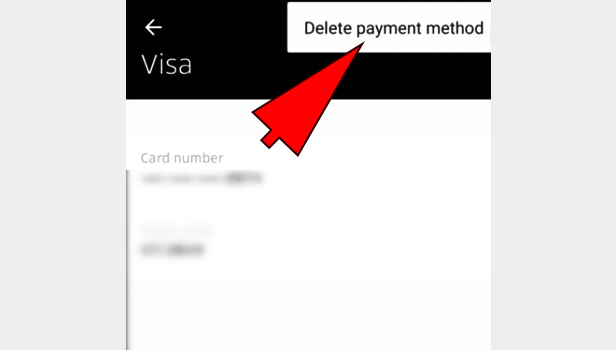
7. Confirm the Deletion of the credit card: Once you tap on the Delete Payment option, you will get a confirmation message as shown in the picture. Just tap on the “Delete” option
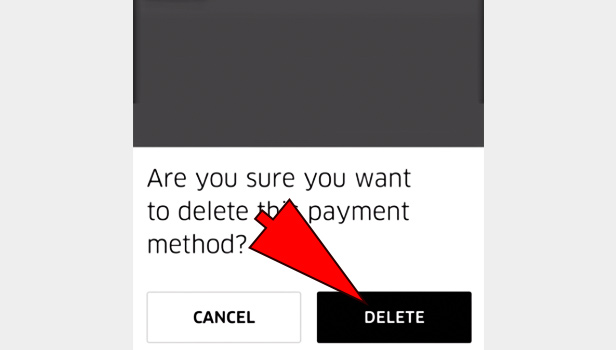
8. Tap on the “Add Payment Method” Option: After you delete the old credit card, you will be switched back to the Payment modes as shown in the picture below. To add your new credit card, you need to avail the “Add Payment Method” option. Tap on the option as shown in the picture below to be able to add a new credit card.
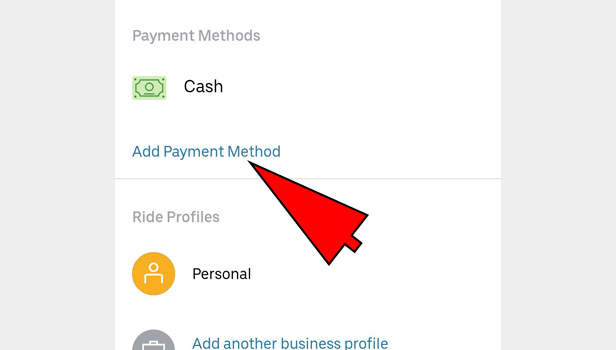
9. Select the option titled “
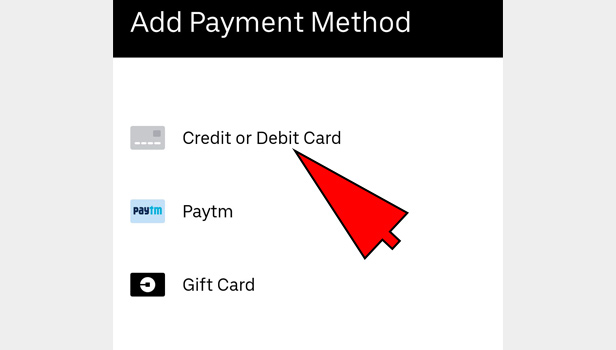
10. Enter the card number: After you have selected the “Credit or Debit card” option, you will be redirected to the section shown in the picture below. This is the section where you need to enter the card details starting with the card number. To enter the Card number, simply tap on the space provided and type in the 16 digit number.
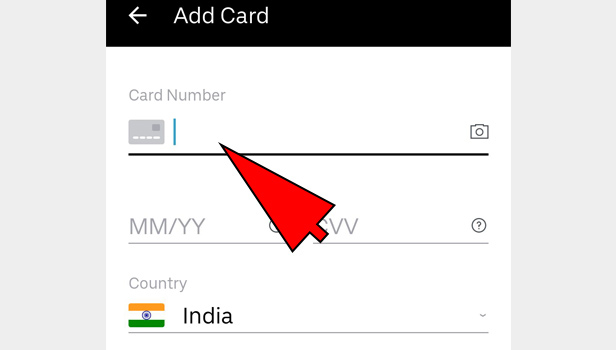
11. Enter the expiry date: Once you have entered the card number, it will automatically recognize the type of card it is. After this, you can go ahead with entering the other relevant information, starting with the expiry date. Enter the month and year on which the card is scheduled to expire.
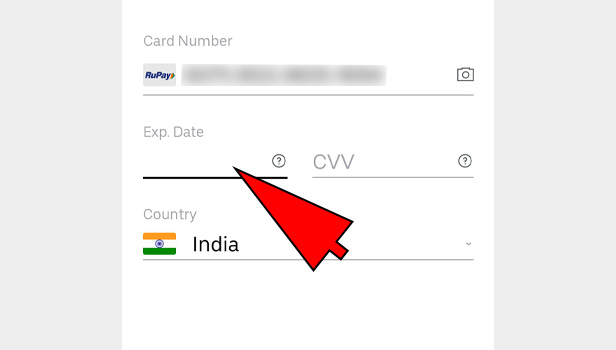
12. Enter
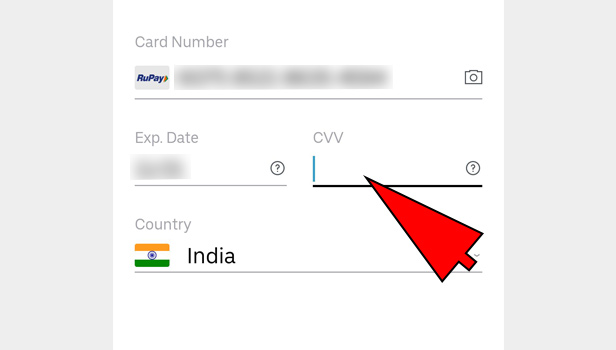
13. Select the country: After you have entered all the details regarding the card, you need to select the country in which the card operates. Tap on the country option as shown by the arrow and select the Country of your card from the consequent list that appears. Simply tap on the name of the country to select it.
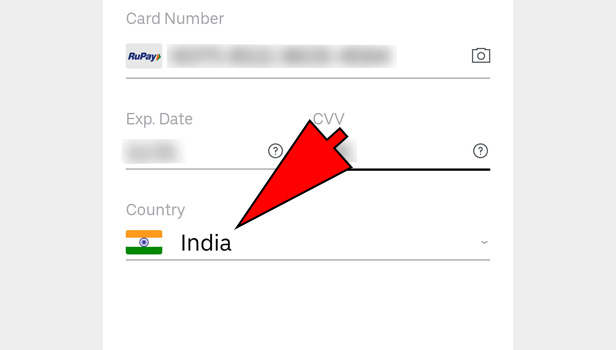
14. Tap n the Next option: Once you follow all the steps explained above, you will get the screen shown below. At the bottom of the

Therefore any user who wants to change his or her credit card in Uber must follow the steps explained above. The procedure is fairly simple as well as easy to follow. Users change their credit cards for multiple reasons. Thus it is important hat Uber provides the option to change a credit card in the application.
Leave a Reply