Uber Eats is one of the easiest and simple App to order food online. It is even better to schedule the order and have it delivered at a convenient time. So, with Uber Eats you are entitled to schedule the delivery at a time that suits you. You can schedule orders as long as the restaurant is open. So, let us see how to schedule delivery on UberEats
Steps to schedule delivery on Uber Eats:
1. Launch Uber Eats App: Locate the Uber Eats app on your phone. Tap on the App and the App gets opened. You will be able to order the food online and schedule delivery on UberEats.
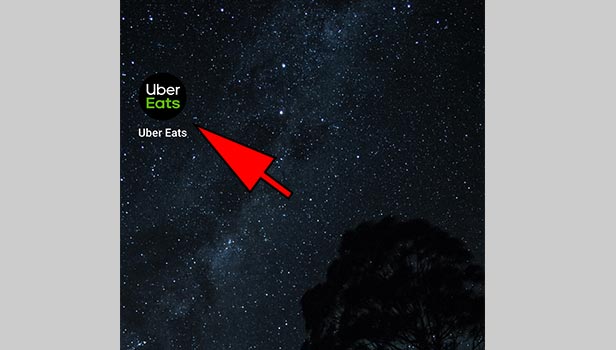
2. Select the restaurant: Select the restaurant that you want to order the food from. You can choose the best restaurants near you and you will be able to schedule the order when the restaurant is open.
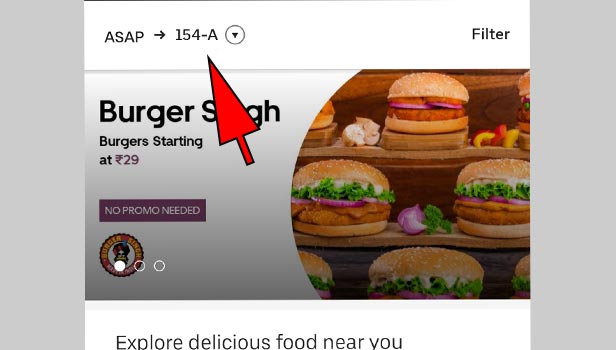
3. Tap on “Schedule an order”: Here you will have an option to schedule the order. You can schedule the order for the time that suits you.
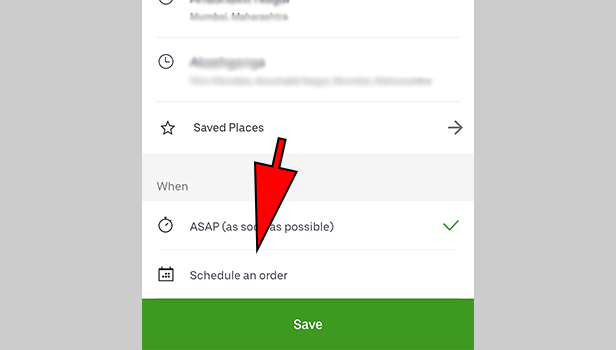
4. Select “date and time”: Restaurant has to be open if you want to schedule the order. You can Schedule the order by selecting date and time. Tap on “Schedule a date” to select the date and “Set time” to set the time of delivery.
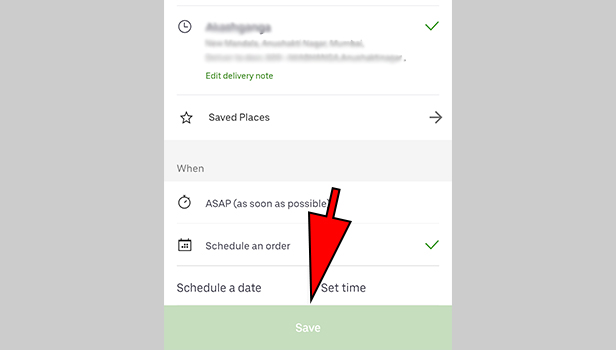
5. Tap on “Save”: Once the order is scheduled, save the order. You will be able to see the date and time of your order delivery. So, before saving confirm the delivery details and then tap on save.
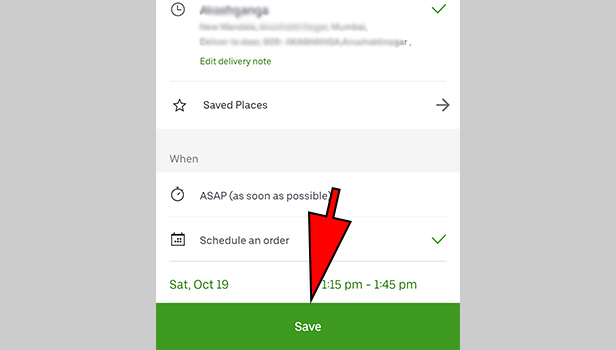
6. Select one more restaurant: You can schedule multiple orders from multiple restaurants. Select the restaurant you want to order the food.
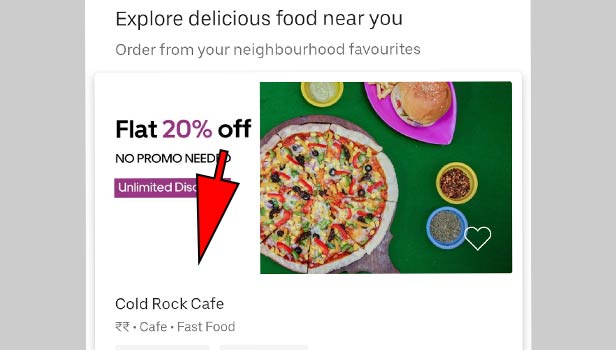
7. Select the food: Once the restaurant is chosen, you can now select the food that you want to order for. You will be able to see the food details along with price details.
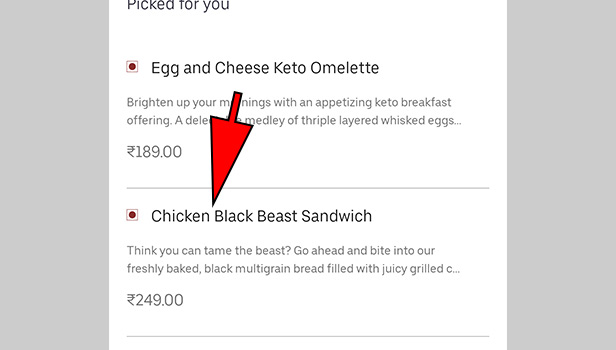
8. Add to basket: Once you choose the food, tap on “Add 1 to Basket”. The food gets added to the basket.
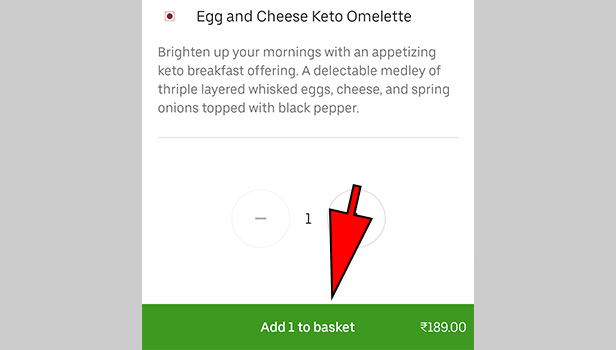
9. Tap on “Schedule order”: Before you schedule the order, confirm the food that you have ordered and the price details. If you have any promo code you can even use the same. Once all the steps are completed tap on “Schedule Order”.
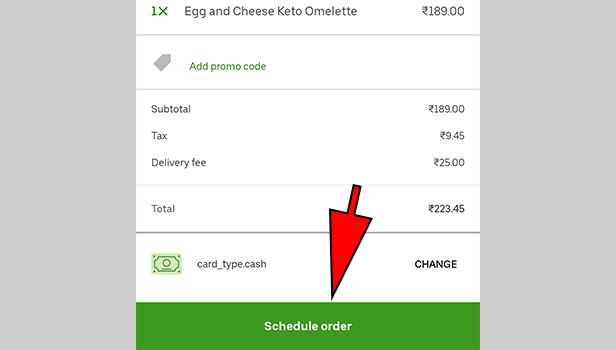
Hence, UberEats let you order the food at a convenient time. So schedule order and enjoy the food. You can schedule the order only when the restaurant is open. You will be able to schedule an order up to a week in advance.
Leave a Reply