You will learn how to order on uber eats with cash in this article. UberEats is an online food delivery app where you can place orders from any corner of the planet, without having to go over to the restaurant and waiting in line yourself. Uber eats has various payment methods, like:
- Net banking,
- Debit card,
- Credit card
- Cash on delivery (or COD).
Uber Eats with Cash
Cash on Delivery is one of the most widely and popularly used methods of payment today. There are a variety of reasons for this trend.
Cash on delivery is one of the most convenient methods because, in this, you pay for your food only after you receive the food.
- You place your order online on this app,
- The delivery guy delivers it at your doorstep
- Then you make the payment in cash.
Follow the given steps:
**If you still unclear on how cash on delivery works, click on the given link:
Step 1: Uber Eats app
Open the UberEats app on your device by clicking on it/ tapping on it.
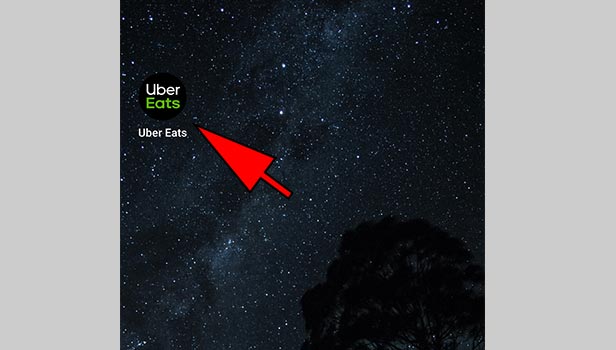
Step 2. Select your desired restaurant
You can find any restaurant and even good deals, with the help of this app.
Search for the restaurant of your choice in the search bar or the home page, to find the best deals that various restaurants would have for you.
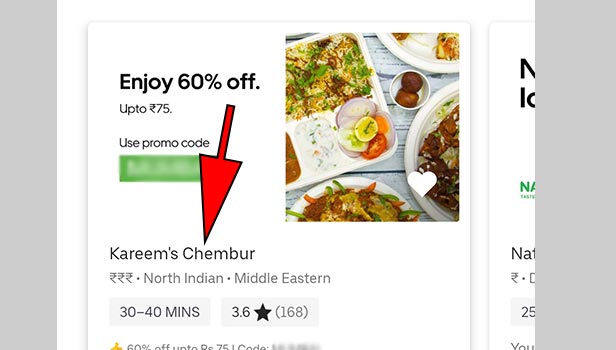
Step 3 : Select the food item
Select the desired item on the menu from your favorite restaurant(or from a place where you get good deals), from the list of items available on the digital menu.
You can select as many items as you want. You will find the prices alongside the name of the item. Go through it and find your meal!
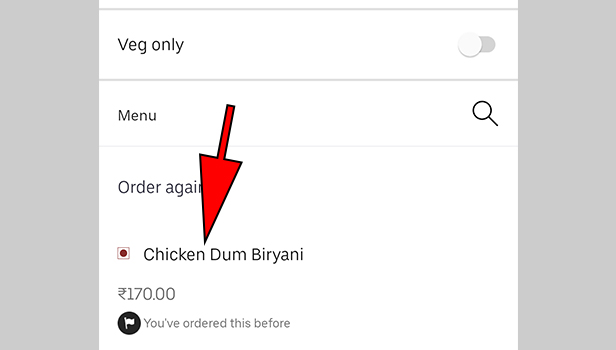
Step 4: Size of the meal
Give proper specifications for your order, whether you want a full-size quantity meal, or in some cases, half.
The full-size meal is usually more than what you might want, hence you can choose according to how much you can consume. Hence, neither do you waste your food, nor your money!
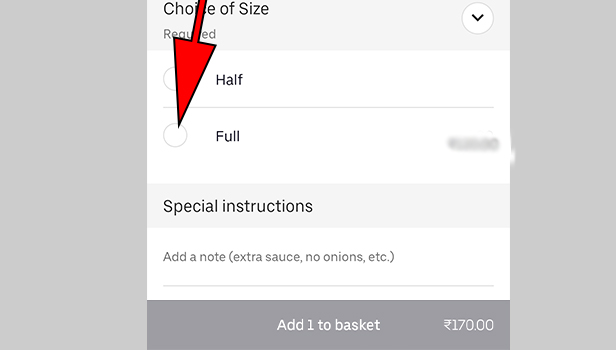
Step 5. Add to the basket
Select the quantity of a particular item that you want to order and then add it to your basket.
This option is just like adding items to your cart in a supermarket, that is shortlisting them without making the final payment and keeping them together.
Step 6: Mode of payment.
After having completed your order with the detailed specifications and having added them to your basket(wish list), we got towards the mode of payment. The default option is set to pay via card (online mode of payment).
Click on the button ‘Change’ located towards the bottom of the screen, below the grand total along with the delivery charges. You can change the mode of payment with this option. We want to place an order that allows us Cash on Delivery.
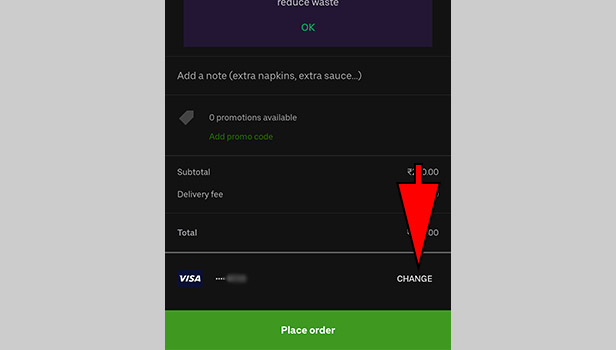
Step 7. Mode of payment: Cash on delivery
As explained earlier, cash on delivery is the mode of payment that allows you to make the payment after you have safely received your meal, to the delivery guy at your doorstep.
Among the several modes of payment listed below, click on “card_type.cash”. This option allows you to pay cash on delivery.
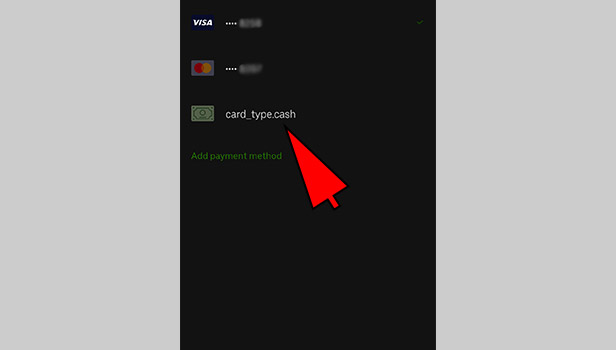
Step 8. Place the order
Now that the meal has been selected along with the specifications of the quantity and the size of the platter, and the desired mode of payment has been selected, it is time to finally place your order.
Placing your order means that you have finalized your choices and are ready to order the meal. Add a discount or promo code, if you have any. Click on the green-colored button ‘Place order’ situated at the bottom of the screen, below the charges and the total.
Once you click on this button, you cannot make any changes to your order. The order is placed with the restaurant and the food is then on its way to your doorstep, with a trusted delivery person.
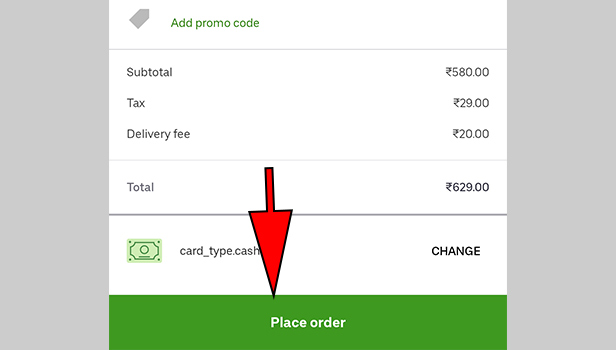
Hence you have placed your order with the selected restaurant. Food is prepared and a delivery guy comes to give it at your doorstep. This is your cue to make the final payments. Hand over the cash to the delivery person when you get your food.
This article helped you to order an uber eats with cash. Hope it was helpful.