Uber offers deferred payment methods to its customers. One such is the use of Uber credits. Uber credits are a monetary balance. They are basically cashless money. Uber credits are transferred to your account as a result of refunds on cash trips, or any other situation when Uber re-pays you with rewards
You can use Uber credits to pay for anything on the Uber app. You can select to pay with Uber
How to check Uber Credits
1. Launch the Uber application: The first and foremost step is to launch the Uber application on your device. You need to locate the Uber icon as shown in the picture, from your phone’s app drawer. Tap on the icon once after you find the app. Consequently, the application will then launch on your device.
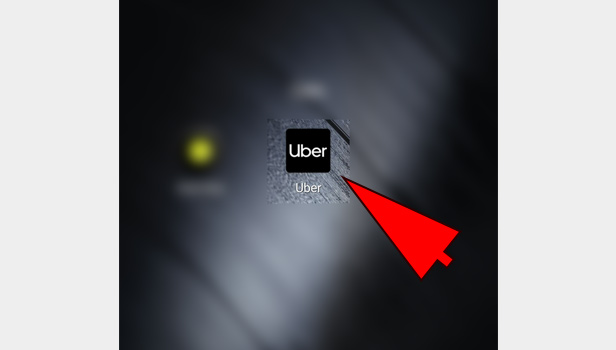
2. Tap on the Menu: You will be redirected to the Home-screen of Uber by default, once you open the application. In the
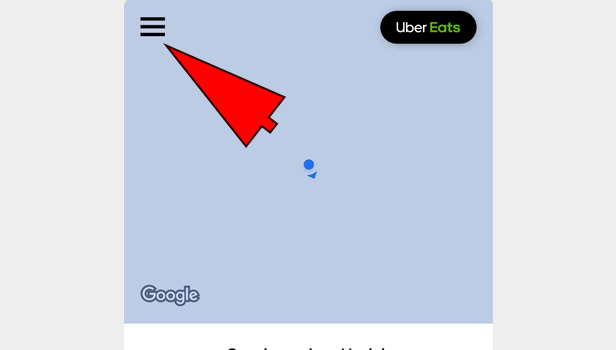
3. Open the Payments Section :Once you tap on the Menu Icon, you will get a drop down list as shown in the picture. There will be different options provided such as
- Your trips
- Help
- Free rides
Out of these options, locate and select the Payments option. This will redirect you to the payment section of the application.
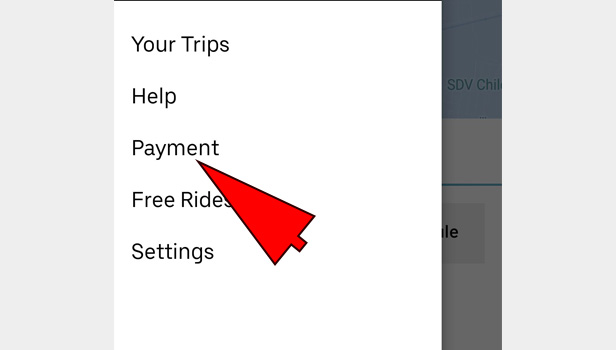
4. Check your Credits: Once you tap on the Payment option, you will be redirected to the screen shown below. This section includes all the

Therefore if any user wants to check his or her Uber credits, they can follow the steps explained in the article below. The procedure is very simple. All users can get Uber credits. There is no requirement to be eligible for Uber credits. Thus, all users must know how to check Uber credits, in order to be able to use it to pay.
Patricia Howard says
I get automatically billed each month for $24.99 on my credit card. The statement shows, for example, 09/06 UBER PASS HELP.UBER.COM 800-5928996 CA $24.99. Why am I paying this each month? I want to stop it. If this was a pre-pay of some kind, then why am I billed for each ride?
Hiroshi Chikama says
I got automatically billed each month $24.99 too, under name of ‘UBER PASS HELP.UBER. 800-5928996’
I don’t understand this kind of payment. Would you kindly tell me the reason. If this billing was something wrong, please correct this situation.
Sandeep Kadam says
I am charged 24.99 monthly for ‘UBER PASS HELP.UBER.COM’, I am not sure what it is and not sure why I am paying for it, especially when I pay for each ride via credit card post each ride. How do I get this canceled and money repayed?
wil huntington says
I am charged 24.99 monthly as in the above replies, why?