Uber Eats deliver your favorite food at your doorstep. It lets you order the food online from the best restaurants catering to the best food. You can download the app and start using it. There are situations where we may forget the password. Uber Eats has the option to reset the password. This article tells you how to reset the password for Uber Eats.
Steps to Reset the Password for Uber Eats
1. Locate Uber Eats: Locate Uber Eats App on your phone. Tap on the Icon. You are on the home page.
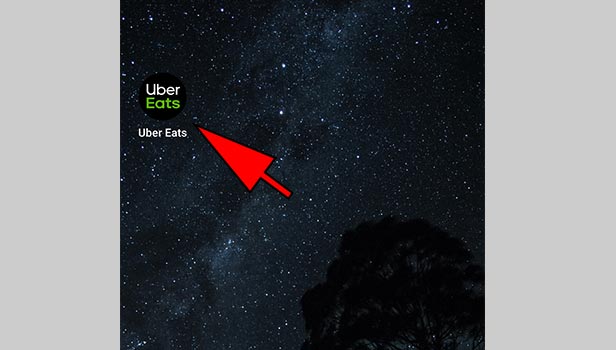
2. Enter phone number: Enter the phone number. You need to enter a valid phone number. This number is used for any further communications from Uber eats.
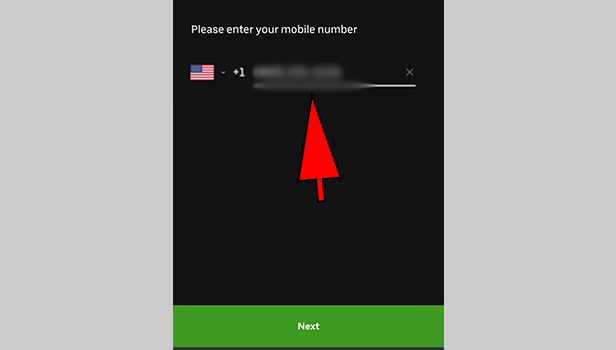
3. Tap on “Next”: Once the phone number is entered, tap on next. The app will take you to the next step.
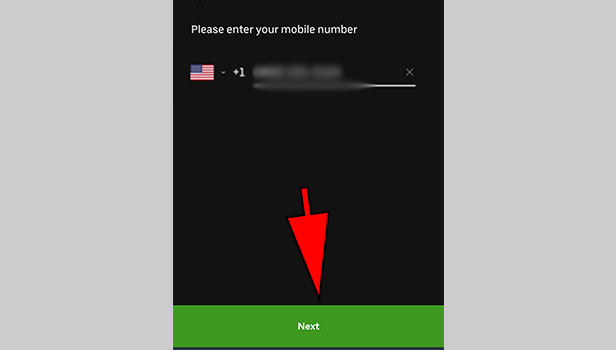
4. Enter the password: You need to enter the password. If you are unaware of the password, you need to select the option as “I forgot my password”.
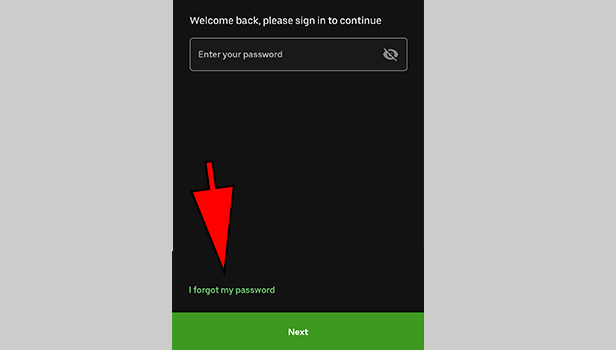
5. Enter the email id: Enter the email id that you have given, when you created the Uber Eats account. You need to enter the email id registered with the Uber Eats.
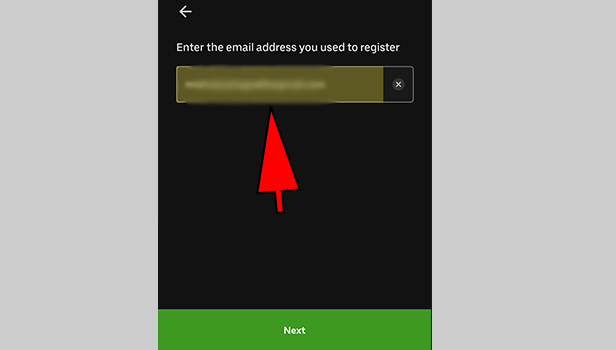
6. Tap on “Next”: Once the email id is entered properly tap on the option next.
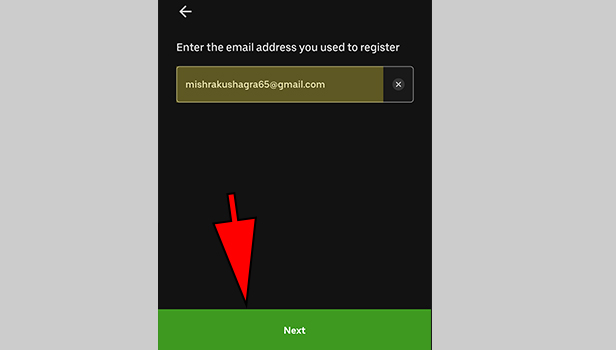
7. Tap on “O.K”: Tap on O.K to continue further. You will receive an email in the email id you have shared with Uber Eats. This email will have details on how to reset the password.
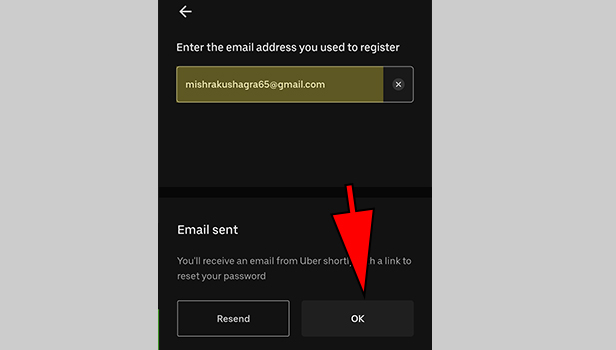
8. Tap on “Reset password”: You will receive a link from Uber eats to reset the password. Click on reset password.
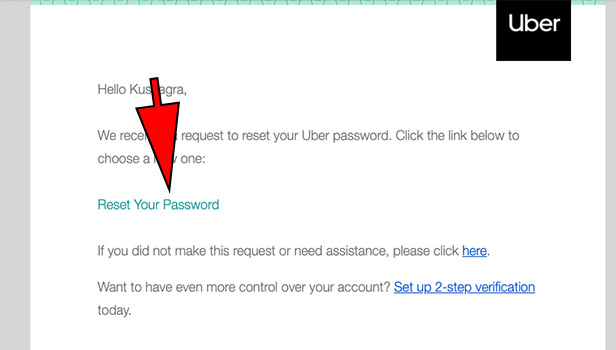
9. Enter a new password: Enter the new password that you need to set for Uber Eats.
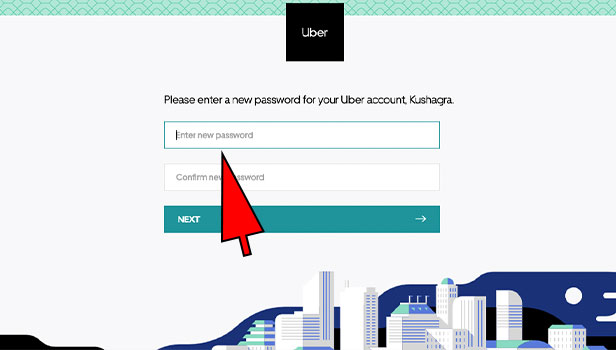
10. Tap on “Next”: Once the new password is entered correctly tap on “next”. You can now login to Uber eats using the new password.
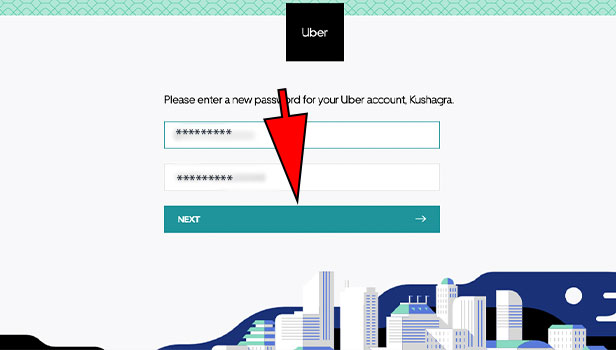
Uber delivers the right food from the top restaurants. So, if you want to discover the best restaurants in your area, then you can do it within very few taps and get the favorite food delivered in no time. Uber eats is one of the easiest apps to order food online.
Leave a Reply