You may not have your credit card or you might not want to share your credit card details with the Uber app. You can still easily use Uber without Credit Card. It is not important to add a credit card to your Uber application to book an Uber cab. Just follow the steps given below and use Uber without Credit Card.
Steps to use Uber without Credit Card:
1. Open the Uber application: First of all, on your Android device, you will need to open the Uber application. Just look for a black icon with uber written on it. It’s the trademark icon for the Uber application. Just tap on the icon to launch the application.
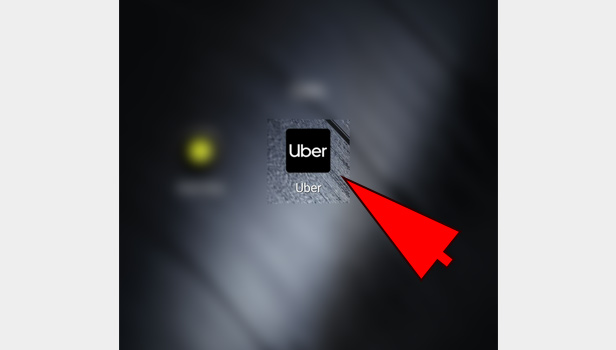
2. Enter the Drop location: As soon as you open the uber application you will see a “Where to?” box. Just tap on the box and start typing the location you want to go. You will get suggestions just below the box. Choose the most appropriate one.
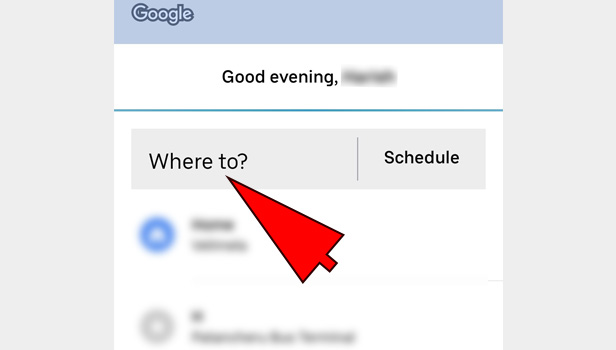
3. Tap on the Where to Box: Make sure you have entered the correct location. You can also see your saved places by tapping on the Saved places option which is present at the bottom of the page.
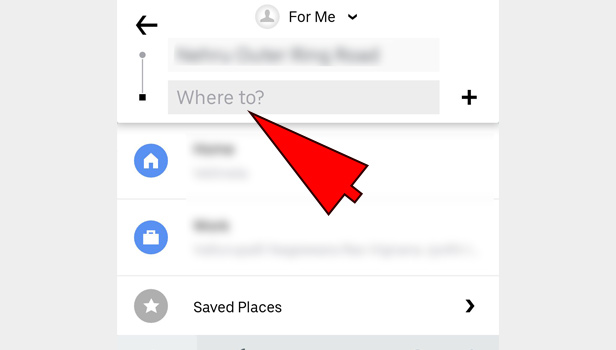
4. Choose the Type of cab: Uber has different types of cabs like the uber pool for share cabs, UberGo for a normal cab and others. Choose the one in which you want to travel in for example, If you want to travel in a UberGo just tap on the UberGo option. You can also see the price of cabs just in front of them.
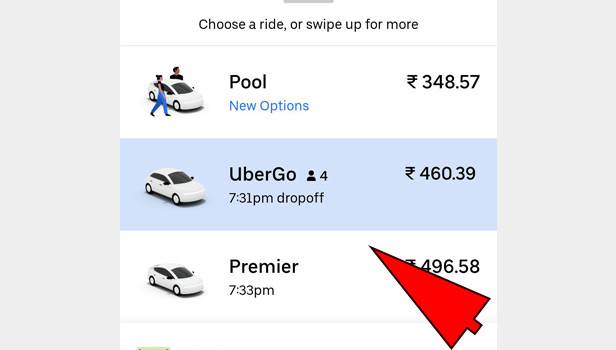
5. Tap on Payment Method: Now at the bottom of the
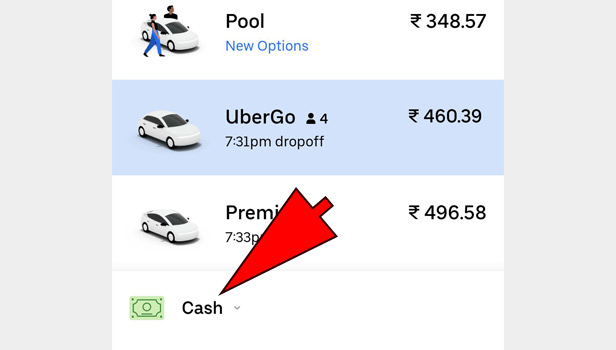
6. Choose Cash: Now you will get different option to pay like Cash or debit/credit card. Just choose the cash option if you want to pay through cash for the respective ride.
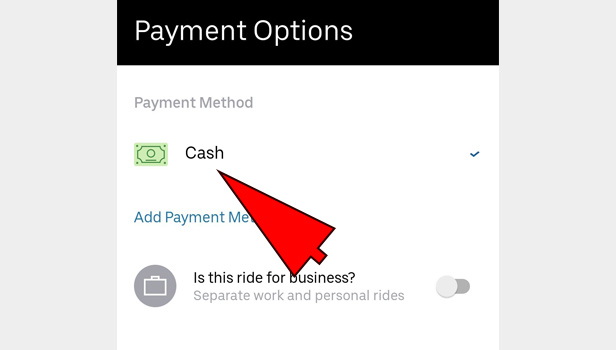
7. Tap on Confirm UberGo: Finally after you have chosen the cash as the mode of payment to the driver. You can tap on the Confirm UberGo option to book the cab.
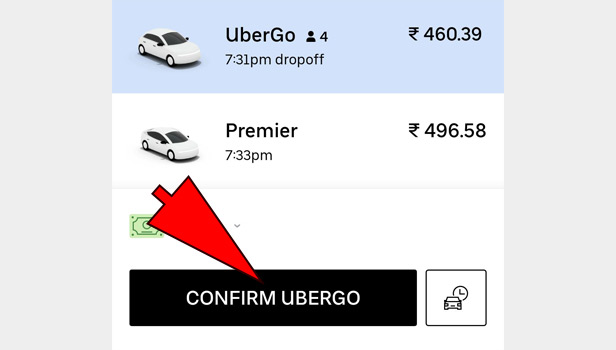
Your cab will come to your location and now you can pay the driver using Cash. Hence, there is no need to add any type of cards to use the Uber application.
Leave a Reply