You may have booked a number of cabs from uber but you can search for a particular ride and you can check uber ride history very easily, Just follow the step by step guide given below and check your ride history. The ride history will show each and every detail about the ride like from where it was taken and how much you paid it. So follow the steps given below.
Steps to Check Uber History
Regular and occasional users of ride-sharing services can review and manage their complete Uber history using the official website or their Uber App.
Using Uber App –
1. Open the Uber application: First of all, you will need to launch the uber application and for that just tap on the black uber icon with uber written on it. Afterwhich the uber application will launch on your android device.
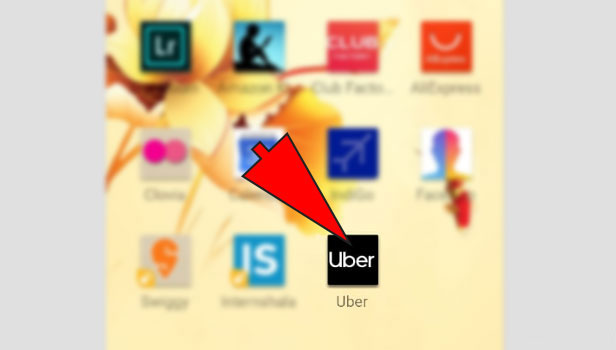
3. Tap on Your Trip: There will be a lot of options on the sidebar. For example, Your trips, Help, Payments, and others. Just tap on the Your trips option to check the history of rides which you have done.
4. Choose the Past tab: Finally, you will land on the Your trips page where you will see two tabs- Past and Upcoming. Now as we want to check the uber ride history. Therefore, tap on the past tab to see your ride history.
You will now see all your ride which you have booked using the uber application. If you want some refund for the trip you can also request the refund. Also if you want to see your upcoming rides which you pre-booked you can tap on the upcoming tab present just next to the Past tab.
Using Uber Website –
If you live or travel in big cities, you might have come across Uber ride-sharing services. The technology company offers a cutting-edge Uber App to provide a reliable taxi/ride referral service. Uber offers a range of services in different price categories, and customers who have signed up for a rider account have access to a large amount of information including the highly valuable Uber history.
Tech-savvy customers can use the Uber App, official portal, or third-party Apps and websites to access a lot of cool features.
These include GPS navigation, payment system, price calculator, time estimation, and booking history.
The rider can keep track of different types of stats in his personal account using Uber history.
The rider can also manage his or her trip history, and rely on the trip stats to retrieve lost items by contacting the concerned driver.
Uber history can be checked by the rider and resend any lost or non-received trip receipts to his or her email account.
Uber History Stats
- The total number of trips taken by the rider as of today.
- The total number of miles traveled by the rider using Uber services.
- Stats of all the Uber drivers who were hired by the rider.
- Accurate details of hiring dates, total riding and waiting times.
- A comprehensive review and analysis of the fares paid by the rider.
- Map of the riding trips and all the associated list of ratings given to the driver.
Steps to check Uber history on Desktop
Step 1. First, you have to open the official website of Uber at the following link-riders.uber.com
Step 2. Sign in with your email address, mobile number, or Facebook account.
Step 3. Select the “My Trips” button to view your complete Uber History.
Step 4. You will see a sorted trip list with the fare, driver name, payment method, car model, and drop location.
Step 5. You can also expand the ride details to view a map and trip timings.
Step 6. Hit the “View Detail” button and rate your driver on the next screen.
Step 7. Click the “Resend Receipt” link to receive trip receipt to your email account.
Step 8. Finally, Use the “Find Lost Item” option to contact a driver for lost items.
The trusting riders can also rely on third-party websites or apps to check their Uber history.
Third-party services may request Uber account details, and riders have to be careful about privacy and security issues.
Highly tech-savvy riders can also use cool tools such as Uber Trip History bookmarklet, CSV table viewer, data visualizer and aggregator for a thorough review and analysis of Uber history. You can also delete Uber history.

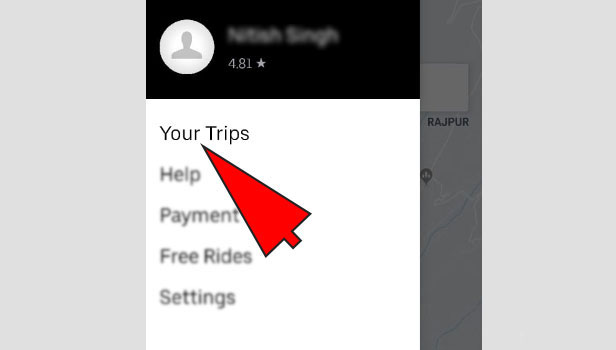
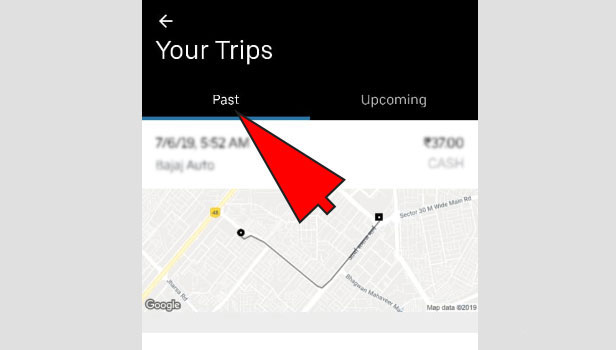
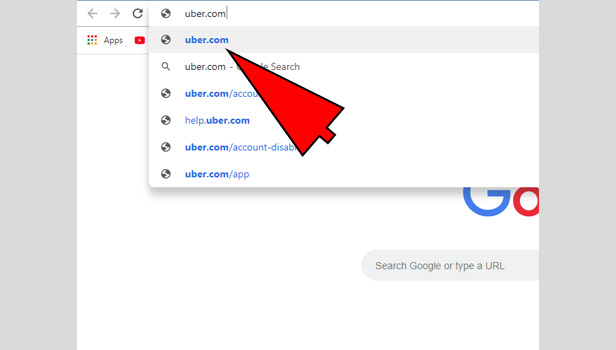
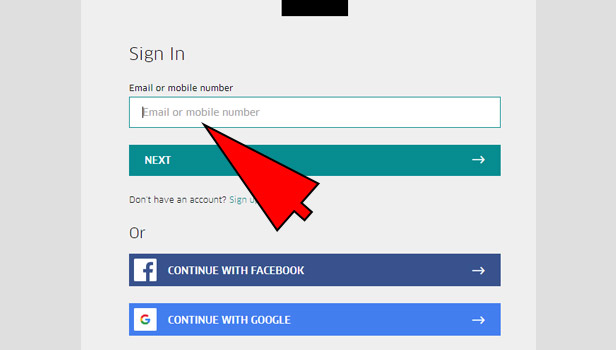
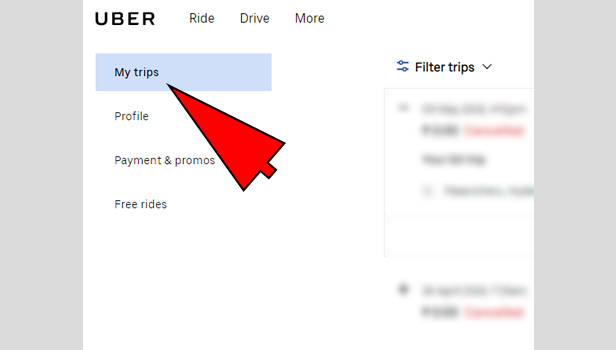

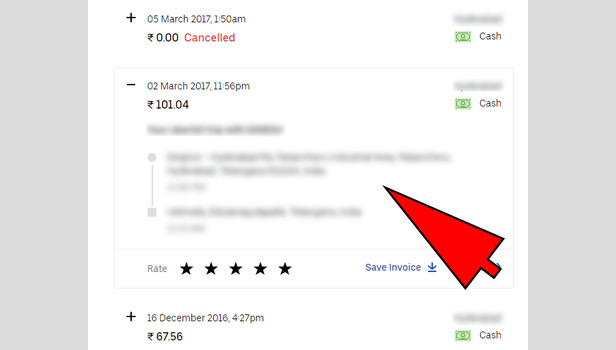
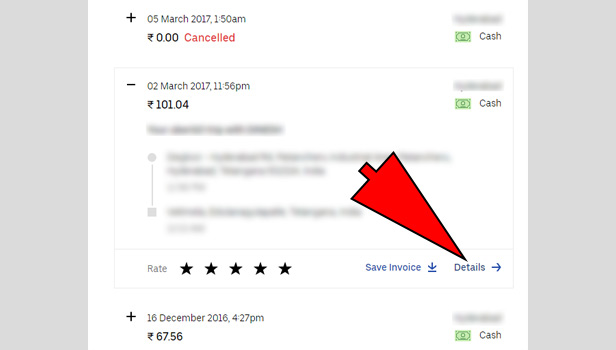
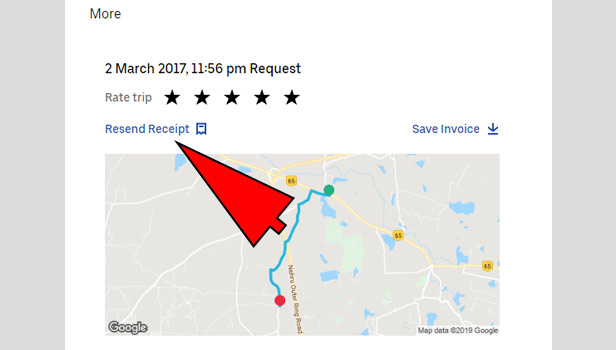
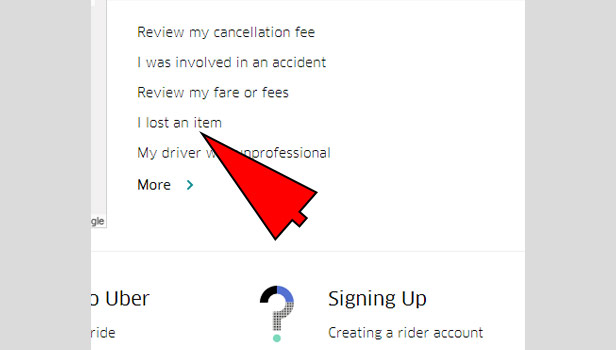
Erik Klepac says
How can I delete my recent rides the Uber app recommends when I first open it. I need them cleared out so it shows no recommendation. Please and thank you.
Vinay says
I am facing same issue
Reddy Babu A says
Please my I’d was blocked help me i am uber driver sum bady as doing fake IDs
Please activate to my id